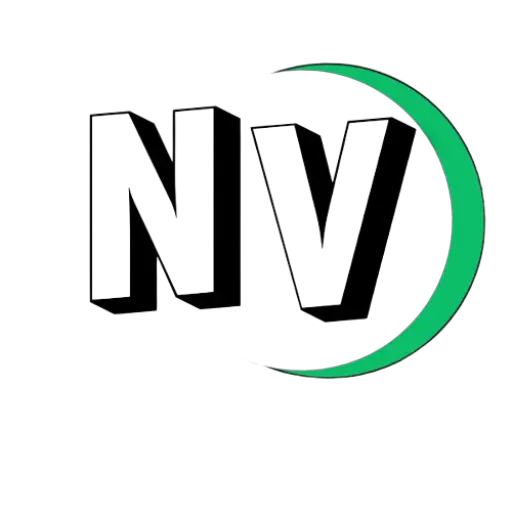If you’ve found yourself dealing with the Easybuy security plugin on your Android phone and are looking for a way to remove it, you’re in the right place. Whether you’ve finished paying off your Easybuy loan or you’re finding the plugin too restrictive, I’ll guide you through the process of removing it in a simple and easy-to-follow manner. Let’s dive in!
What is the Easybuy Security Plugin?
Easybuy is a popular service in Nigeria that allows you to purchase phones on an installment plan. Instead of paying the full price upfront, you can spread the cost over several months. However, to ensure customers make their payments, Easybuy installs a security plugin on the purchased phone. This plugin monitors phone usage and can lock the device if payments are missed.
While it serves a business purpose for Easybuy, it can become frustrating for users, especially if you’ve already paid off your loan or want more control over your device.
Why You Might Want to Remove the Easybuy Security Plugin
There are a few reasons you might want to get rid of the Easybuy plugin:
Your Loan is Paid Off: Once you’ve paid for your phone, the plugin becomes unnecessary. Removing it gives you full control over your phone again.
Performance Issues: Some users have reported that the plugin slows down their phones or causes other issues. Removing it could help improve your phone’s performance.
Privacy Concerns: Since the plugin monitors your phone, some users may feel uncomfortable with this. If you’re concerned about privacy, removing it is the best option.
Now that you understand what the plugin is and why you might want to remove it, let’s move on to how you can do it.
Steps to Remove the Easybuy Security Plugin
Removing the plugin isn’t as simple as deleting an app, but don’t worry—I’ll break it down step by step.
Step 1: Ensure Your Loan is Fully Paid Off
Before attempting to remove the plugin, double-check that you’ve fully paid off your Easybuy loan. If you remove the plugin without completing your payments, your phone may get locked, and unlocking it could be difficult. So make sure everything is settled before moving forward.
Step 2: Contact Easybuy Customer Support
The easiest way to remove the plugin is by contacting Easybuy’s customer support team. Explain that you’ve completed your payments and would like the plugin removed.
Here’s how you can reach them:
Phone Support: Call Easybuy’s customer care line, which can be found on their website or app.
Email: Send a detailed email requesting plugin removal.
Visit an Office: If possible, visit a nearby Easybuy office for in-person assistance.
They may provide you with a special code or detailed instructions on how to remove the plugin.
Step 3: Use the Easybuy App
In some cases, you can remove the plugin directly through the Easybuy app after your loan is paid off. Here’s how:
1. Open the Easybuy app on your phone.
2. Log in with your account.
3. Navigate to your loan details.
4. Look for an option related to security or device management.
5. Follow the prompts to remove the security plugin, if available.
If the app gives you the option to uninstall the plugin, follow the steps carefully.
Step 4: Manually Remove the Plugin (If Necessary)
If the previous methods don’t work, you can try to manually remove the plugin. Here’s how:
1. Open Your Phone Settings: Go to your phone’s Settings and look for the Security or Device Administration section.
2. Find the Easybuy Plugin: Look for the Easybuy security plugin in the list of apps with administrative privileges.
3. Deactivate the Plugin: If the plugin is listed, deactivate it to remove its administrative privileges.
4. Uninstall the Plugin: Once deactivated, go to your phone’s Apps menu, find the plugin, and try to uninstall it like any regular app.
Note: Manually removing the plugin may not work on all devices, and doing it incorrectly could potentially damage your phone. It’s always best to seek official help first.
What to Do If the Plugin Won’t Remove
If you’ve tried everything and the plugin still won’t go away, a factory reset might be your last option. However, this should only be a last resort because it will erase all your data.
Before performing a reset:
Backup Your Data: Save all important files to Google Drive or another cloud service.
Contact Support Again: Reach out to Easybuy support once more for assistance.
To perform a factory reset:
Go to Settings > System > Reset Options > Erase All Data (Factory Reset).
Conclusion
Removing the Easybuy security plugin may take a bit of effort, but by following these steps, you should be able to reclaim full control of your Android device. Just remember to make sure your loan is fully paid off and, if possible, contact Easybuy customer support for help.
If you’ve found this guide helpful or know someone else dealing with the same issue, feel free to share it! And for more tips, tricks, and updates, stay connected with Naijahotvibez NG!